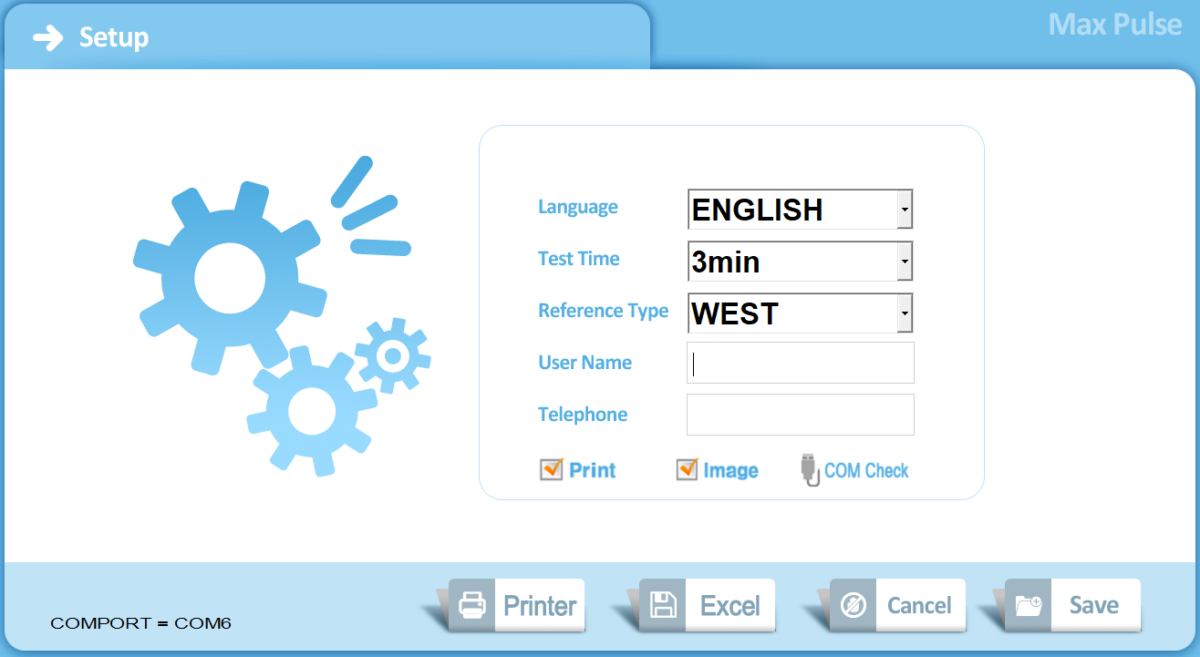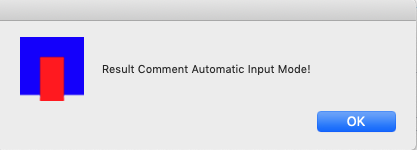(This is for the 6.0 and above versions of the Software. Earlier versions not have the Excel and Print and Comport options)
Language: You may select a user interface language.
Test Time: You may select a longer test time for the Stress Test (5 Minutes). The longer test period will give a more accurate result. Note that the arterial test time cannot be changed and is always 1 minute.
Reference Type: The machine has two calibrations, one for Eastern populations and one for Western Populations.
User Name: You May Enter Your Practice Name
Telephone: You May Enter Your Phone Number
Printing Options: The Max Pulse will always print to whatever printer is setup as default in Windows. To set up a printer we recommend you go to Windows Settings, Devices and install the printer you want. Turn off the “Let Windows Manage My Printer” Option. Then set the default printer to whichever print you want. If you want to always save as PDF, then select Microsoft PDF as the default printer.
But in all versions of the software from 6.0 and later, the setup window will give you the option have the Max Pulse send a copy of the report to the printer for the patient and also save an image of the report onto your hard drive.
Not Shown: Turn Pre-Prepared Comments On of Off
When you are in the software set up window (which you access from the main menu) it is possible to turn the pre-prepared comments on or off using F8 or F9. Different computers access the F8 and F9 keys in different ways. You may need to hold down the function key and press the number 8. Or there may be an actual F8 key.
The printed reports can show a pre-printed comments section with generic comments. These can be turned on or off at the set up screen.
Press F8 to remove the comments. You will see this message:
Press F9 to turn them on. You will see this message.